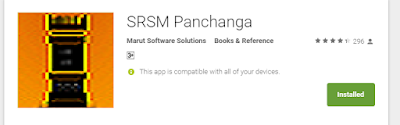I was working with my SRSM panchanga and wanted to add the internet radio station which was developed by my friend Rajaraman. This radio is a 24X7 gururaghavendra radio station:
www.gururaghavendra.net/radio/ which plays Sri Raghavendra songs, pravachanas etc from Mantralaya.
You can download the working of this
here:
It's very easy to develop this.
First I have added a button in the main.xml to display the radio by clicking on it, application should invoke the Radio Screen. Here is the xml code for that Button:
<Button
android:id="@+id/button8"
android:layout_height="wrap_content"
android:layout_centerHorizontal="true"
android:layout_gravity="center_horizontal"
android:text="Gururaghvendra Radio"
android:textColor="#FF0000"
android:textSize="10pt"
android:textStyle="bold"/>
In the Main.java, I have created a referenced to this Button as below
Button b8=(Button)findViewById(R.id.button8);
And in Main.java, for clicking of this button I want to invoke radio. So I assume I will create radio.java which contains the Radio Activity.
So Here is the code to invoke that. For that I use setOnClickListener():
b8.setOnClickListener(new OnClickListener() {
public void onClick(View arg0) {
// TODO Auto-generated method stub
Intent k=new Intent(Main.this, radio.class);
startActivity(k);
}
});
For Radio activity, I create the xml as radio.xml. In this I create two buttons as Play and Stop which I am going to use to play and Stop the Radio. Here is the code for Radio.xml
<?xml version="1.0" encoding="utf-8"?>
<RelativeLayout xmlns:android="http://schemas.android.com/apk/res/android"
android:layout_width="match_parent"
android:layout_height="match_parent" >
<TextView
android:id="@+id/textView1"
android:layout_width="fill_parent"
android:layout_height="wrap_content"
android:layout_alignParentLeft="true"
android:layout_alignParentTop="true"
android:gravity="center"
android:text="Sri Gururaghavendra Radio"
android:textAppearance="?android:attr/textAppearanceLarge"
android:textColor="@color/ekadashi_text_color"
android:textStyle="bold" />
<Button
android:id="@+id/play"
android:layout_width="wrap_content"
android:layout_height="wrap_content"
android:layout_alignParentLeft="true"
android:layout_below="@+id/textView1"
android:layout_margin="10dip"
android:layout_marginLeft="17dp"
android:layout_marginTop="70dp"
android:text="Play" />
<Button
android:id="@+id/stop"
android:layout_width="wrap_content"
android:layout_height="wrap_content"
android:layout_alignParentRight="true"
android:layout_alignTop="@+id/play"
android:layout_margin="10dip"
android:layout_marginTop="21dp"
android:text="Stop" />
</RelativeLayout>
Now I will create Radio.java file
public class radio extends Activity {
private Button b1,b2,b3,b4;
private ProgressBar ProgressBar;
private ProgressDialog pDialog;
MediaPlayer mPlayer = new MediaPlayer();
private Button buttonPlay;
private Button buttonStop;
private MediaPlayer player;
final String url ="<Radio URL-Stream>";// you need to update your radio link
/** Called when the activity is first created. */
@Override
public void onCreate(Bundle savedInstanceState) {
super.onCreate(savedInstanceState);
setContentView(R.layout.radio);
buttonPlay = (Button) findViewById(R.id.play);
buttonStop = (Button) findViewById(R.id.stop);
buttonStop.setEnabled(false);
buttonPlay.setOnClickListener(new OnClickListener() {
public void onClick(View v) {
mPlayer.setAudioStreamType(AudioManager.STREAM_MUSIC);
GetConnect_Radio Rd = new GetConnect_Radio();
Rd.execute();
}
});
buttonStop.setOnClickListener(new OnClickListener() {
public void onClick(View v) {
if(mPlayer!=null && mPlayer.isPlaying()){
mPlayer.stop();
}
buttonStop.setEnabled(false);
buttonPlay.setEnabled(true);
}
});
}
**
* Background Async Task to connect to Radio
*/
class GetConnect_Radio extends AsyncTask<String, String, String> {
/**
* Before starting background thread Show Progress Dialog
*/
@Override
protected void onPreExecute() {
pDialog =new ProgressDialog(radio.this);
pDialog.setMessage("Connecting to Radio. Please wait...");
pDialog.setIndeterminate(false);
pDialog.setCancelable(false);
pDialog.show();
}
@Override
protected String doInBackground(String... params) {
// TODO Auto-generated method stub
try {
mPlayer.setDataSource(url);
} catch (IllegalArgumentException e) {
pDialog.dismiss();
//Toast.makeText(getApplicationContext(), "You might not set the URI correctly!", Toast.LENGTH_LONG).show();
} catch (SecurityException e) {
pDialog.dismiss();
// Toast.makeText(getApplicationContext(), "You might not set the URI correctly!", Toast.LENGTH_LONG).show();
} catch (IllegalStateException e) {
pDialog.dismiss();
// Toast.makeText(getApplicationContext(), "You might not set the URI correctly!", Toast.LENGTH_LONG).show();
} catch (IOException e) {
pDialog.dismiss();
e.printStackTrace();
}
try {
//mPlayer.prepareAsync();
mPlayer.prepare();
} catch (IllegalStateException e) {
pDialog.dismiss();
//Toast.makeText(getApplicationContext(), "You might not set the URI correctly!", Toast.LENGTH_LONG).show();
} catch (IOException e) {
pDialog.dismiss();
//Toast.makeText(getApplicationContext(), "You might not set the URI correctly!", Toast.LENGTH_LONG).show();
}
mPlayer.start();
return null;
}
/**
* After completing background task Dismiss the progress dialog
**/
protected void onPostExecute(String file_url) {
// dismiss the dialog once got all details
pDialog.dismiss();
///
runOnUiThread(new Runnable() {
public void run() {
buttonStop.setEnabled(true);
buttonPlay.setEnabled(false);
}
});
}
}
}